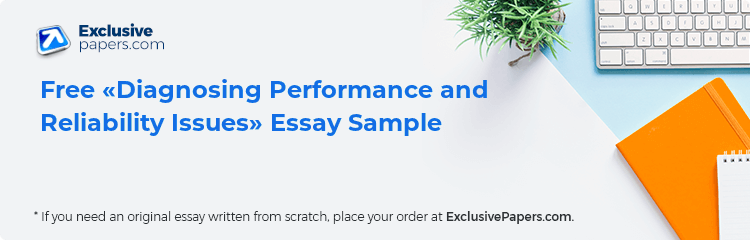Occasionally the network team has to resolve the issues relating to the failure performance in computing system. Sometimes these problems may be even catastrophic and put system crashes. Others are less or more of an annoyance in that how extremely prolonged the applications load, disk errors, likewise occurring pop-ups can drag the excellent performance of system operation and leave system running. Many of these problems are experiencing for computers though application of diagnostic tools to troubleshoot the problem is necessary. As the problems arise in various computing system there are host of maintenance environments to keep computer running well. For this purpose Microsoft Windows Vista offer Window’s Vista Reliability Monitor to trace the system stability over time. It was presented in the Windows Vista Report that “the Reliability Monitor is a snap-in for Microsoft Management Console (MMC)”(G. Shultz, 2008). It can be easily launch by clicking the Start button and entering the word reliability in the Start Search text box. At the Computer Management console you should expand the Monitoring Tools branch and choose Reliability Monitor. Then if you follow the steps and hide the Console Tree and the Action Pane buttons and scale up the window, you get a better presentation of the Reliability Monitor. The essential part of the Reliability Monitor is the System Stability Chart, which includes the Stability Index graph with the highest point 10.00, which indicates the excellent performance of the system. This diagram shows the Reliability Events and divides them into five categories: Software installs, Application Failures, Hardware Failures, Windows Failures and Miscellaneous Failures – this was noticed by Windows Vista Report (TechRepublic, 2007). If you want to know in details all the problems in your system behavior you can click on the any icons and get the System Stability Report which allows to assign exactly the troubleshooting problems and the real time when it occurred. It is an essential help to track computer stability with the lapse of time.
-
0
Preparing Orders
-
0
Active Writers
-
0%
Positive Feedback
-
0
Support Agents
The other big tool in assisting troubleshoot a problem is the System Diagnostic Report. With the help of the System Diagnostic Report we can diagnose the state of hardware reserves, system solution times for computer operations with configuration data and system information. We can not only have the gathered troubleshooting information in real time we can get the recommendations how to solve the problem either. Thereby the Reliability and Performance Monitor’s System Diagnostic Report is used as the proper troubleshooting aid. It is easily to launch from the knob Start/ All Programs/Accessories, then in a Command Prompt window you should enter “perfmon/report”. You can see System Diagnostics in the Reliability and Performance Monitor Window. For 60 seconds the information about any errors will be collected and will generate the report. Each of the sections in System Diagnostics consists of five pieces of collecting data. They are Symptom, Cause, Details, Resolution and Related. According to this information you can monitored these issues, maintained and tracked to reduce the cause and effect of these reoccurring problem.
There are two new ways in Windows 7 to maintain your PC and troubleshoot common issues on it. The TechNet Magazine, (2012) informed that “these two main components are the Action Center and new Windows Troubleshooting Platform”. According to J. Leznek’s, (2012) instruction “Action Center is located on the Control Panel (in the Start button/Control Panel/System and Security/Review your computer’s status)” (The TechNet Magazine, 2012). It is a place to monitor alerts and undertake arrangements that can help Windows smoothly operate. Action Center composes the list of important message about security and maintenance settings on computer. Red color of the label attracts our attention if the items in Action Center are important. For example, the outdated antivirus program is required to update soon. Suggested tasks are colored yellow and these are recommended tasks to keep the performance reliability of the system. Action Center supplies direct approach to the Windows Troubleshooting Packs. If Windows demands your attention it puts the Action Center icon in the taskbar. You should click it and will get alerts and kinks.
IT personnel as well as users of local computer consider that Windows Troubleshooting Platform reduces solving of the current problems. Its interface is understandable for common users and administrators. The Troubleshooting Platform enables users to work out many common problems by themselves and IT professionals to extend the platform to manage routine issues, recurring in their environment. Three components: Windows Troubleshooting Packs, Troubleshooting Engine and Troubleshooting Wizard constitute the Troubleshooting Platform. A Troubleshooting Pack is a composite of XML data and several Powershell scripts for solving a specific issue. Windows 7 holds 20 built-in packs, they are the pack for printer or for networking failure. Now the new possibility is given, new diagnostics script can be added. So, any of network team can create their own set of diagnostics scripts (or Troubleshooting Packs) and integrate into the Windows structure. Next parts of Troubleshooting Platform are the Troubleshooting Engine that interprets for the Troubleshooting Packs, and the Troubleshooting Wizard, the interface, that interplays with the user during the diagnostics process. IT professionals can use troubleshooting packs to automate system maintenance. Administrator may not waste time in some cases, when there was the performance deficit on the local computer, and can access the Troubleshooting history to recognize what has been by users. The link to Troubleshooting history is in the left navigation pane in the Troubleshooting applet in Control Panel. Administrator can configure availability of the Troubleshooting Platform for users through Group Policy.
Save up to
25%!
We offer 10% more words per page than other websites, so actually you got 1 FREE page with every 10 ordered pages.
Together with 15% first order discount you get 25% OFF!
These all above-mentioned tools: Vista Reliability Monitor, the System Diagnostic Report, the Action Center and new Windows Troubleshooting Platform of diagnosing performance are the means to prevent the reoccurring problems on the network and ways to strengthening reliability of system operation.