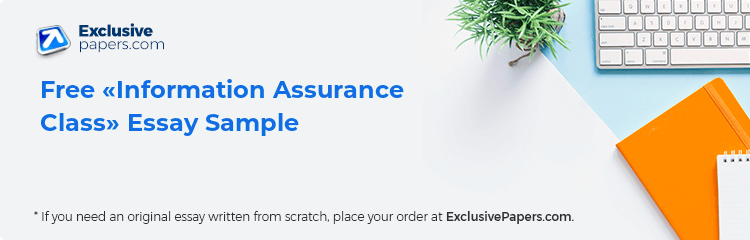Table of Contents
- Abstract
- Introduction
- Buy Information Assurance Class essay paper online
- Develop a new system for the psychiatric clinic
- Enhance doctor and patient communication
- Methodology and Project Plan
- Simple and easy way of developing systems
- Ensure proper documentation
- Requirements Analysis
- Design
- Implementation
- Testing and Maintenance
- Evaluation
- Project Planning
- Project Scope and Limitation
- Description
- Requirements Analysis
- System Requirement
- Offer a reliable and flexible online booking reservation system
- Simple and effective communication between doctors and patients
- Follow-ups on appointments through various communication devices
- System Features
- Requirement Analysis
- A table showing the key of events priority
- Priority
- Description
- A Priority table
- Description
- Priority
- Administrator use case, activity diagram, and flow of events
- This describes the administrator’s activities and flow of events
- Description
- Priority
- Management of clinic departments
- Description
- Priority
- Add doctors
- Description
- Priority
- Manage of doctors
- Description
- Priority
- Description
- Priority
- Description
- Reservations
- Description
- Priority
- Add unavailable time
- Description
- Priority
- View inbox
- Description
- Priority
- Add Notes
- Description
- Priority
- View Notes
- Description
- Priority
- Description
- Priority
- Description
- Priority
- Description
- Priority
- Description
- Priority
- Description
- Priority
- Description
- Priority
- Edit patient information
- Description
- The patient can edit his details
- Priority
- Related Free Analytical Essays
Abstract
This report shows the stages in analysis and application of an online psychiatric clinic appointment system. It aims to be of use to doctors and patients in setting appointments. It offers flexibility and efficiency in cost, time, and energy. Additionally, the report looks into testing and evaluation of the application. This project has used PHP technology with using HTML, JavaScript, and Microsoft Access as a database management system.
Introduction
There is a growing need for an efficient and effective patient appointment management system that would assist patients to book an appointment with doctors (Chen and Robinson 2003, pp. 136-306). An online appointment system offers a way for better management and reduces the waiting time for patients. In addition, patients suffering from psychological challenges fear close interactions with other people, since such patients require privacy, convenience, and some degree of flexibility to meet the doctor (Chen and Robinson 2003, pp. 136-306).
The present report is on the implementation of an online application that will help patients in the process of reservation of appointments for patients in a psychiatric clinic. The online application is developed in the manner that provides many characteristics that will enhance patient and doctor interaction with some degree of flexibility and convenience.
-
0
Preparing Orders
-
0
Active Writers
-
0%
Positive Feedback
-
0
Support Agents
The goals and objectives of the system were to create a system that is flexible, robust, and reliable that will achieve all operations required.
The core project objective were as follows:
Develop a new system for the psychiatric clinic
Provide a robust, reliable, and flexible online reservation system for users of the system
Enhance doctor and patient communication
Can be easily accessed by users through various communication devices, such as mobile phones, tabs, and others
Offer geo-location features that provide a map and direction from the house of the patient to the clinic
The report outlines the project implementation phases of the project. It began by developing the methodology and project plan that were used to manage the entire process of the project. Second, carry out the requirement and specifications analysis of the system being developed. Third, design the project model. Fourth, implement the systems. Lastly, test and compare results of the systems. On completion of the project, it important for one to review the system in order to determine the overall impact the project had on its users and also understand the best approach to future projects.
Methodology and Project Plan
This phase will examine and describe the methodology that was used to manage the project in order to ensure the goals and objectives were met. Moreover, it illustrated that project planning is a critical component to ensure the project’s success. In this section, I will list project tools that were used throughout the project.
Project Methodology
After a close review of all existing methodologies, the waterfall software development methodology was chosen due to the following reason:
All requirements of the system are known early and are well understood. Thus, they are unlikely to be changed over time
Simple and easy way of developing systems
Ensure proper documentation
Easy to determine the overall cost of the system and time of delivery
The following diagram shows the waterfall software development methodology processes:
Figure 1.1 Waterfall Methodology, retrieved from http://en.wikipedia.org/wiki/Waterfall_model
The waterfall software methodology contains five stages, namely requirements analysis, design phase, implementation, verification, and testing and maintenance.
Requirements Analysis
This is the first phase, which entails collecting and analyzing the project requirement and specifications. Afterwards, the UML language is used to make use case and activity diagrams. The main reason for the procedure is to map and clarify the functionalities of the system.
Design
The design phases UML program is used to create a model for the system. In addition, other supporting tools are used to design the database and interface design.
Implementation
The implementation phase contains writing code and system implementation using PHP programming language, HTML and associated java scripts that support and ensure the objectives and requirements set are met by the system.
Testing and Maintenance
After the implementation, testing is essential to ensure that the system performs according to the required specification and processes all operations correctly, even under high pressure or when unexpected outcomes occur.
Evaluation
This phase is necessary to ensure that all objectives have been met, determine the consequences, as well as the best possible approach to be taken.
Project Planning
Project planning means to ensure that all processes and activities that are to be carried out are identified and scheduled and appropriate resources allocated to ensure timely delivery of the project. The tools used are Microsoft project and Word.
Project Scope and Limitation
The online appointment system is developed to support activities of psychiatric patients offering simple steps for booking appointments.
The system meets the needs of both the patients and the doctors in any psychiatric clinic
The system is robust and scalable; therefore, it can be integrated with other appointment management systems, such as University appointment system for booking appointments for supervisors and students.
Project Scheduling
Project scheduling refers to the total work in the project that is divided into tasks and judged by the time required to complete these tasks. Time management is a critical component in the project planning. In order to determine the time requirement and effort needed to finish each phase, the project plan is shown in the table below.
Project Plan
Project Developmental Tools
The following technology tools and software tools were chosen to assist in the project development.
| Tool | Description |
Phase |
Microsoft Office 2007
|
Document writing process | All |
| Microsoft project: Used for Project scheduling and time planning. | Planning | |
| UML | Used to make object-oriented models and diagrams Creating use-case diagrams and activity diagrams. |
Analysis |
| Dreamweaver | Developing and designing the web forms and interfaces. Building the website. | Design & Implementation |
| Database MS Access | Creating the site database schema, tables, attributes, and relationships between tables. | Design & Implementation |
| Adobe Acrobat Reader | Reading PDF documents. | Planning |
| Microsoft.NET Framework. | IDE between PHP and MS Access | Implementation |
| Adobe Photoshop CS3 | Designing the website template | Design & implementation |
| IIS | Testing the system. | Implementation & Testing |
| Internet-Explorer, Firefox- and Google chrome |
Testing the system. | Implementation & Testing |
| Clickatell-SMS (API)Gateway | SMS Gateway | Implementation |
Requirements Analysis
System Requirement
Offer a reliable and flexible online booking reservation system
Simple and effective communication between doctors and patients
Reminders for both doctors and patients about their appointments periods
Follow-ups on appointments through various communication devices
Compatibility with various browsers (e.g., Google Chrome, Opera, Firefox, and Internet Explorer, as well as smart phones)
Offer Geo-location features that provide a map and direction from the house of the patient to the clinic
System Features
The system, by and large, offers a number of features to all it users. A doctor has his own web page, where he can easily log into the system and choose the best time to accept reservation from patients. Moreover, he has the ability to change the appointment and the system will quickly notify the patient of the changes made. The doctor is allowed to send and receive messages to any of his registered patients, as well as edit, post, and delete notices on the main page. Each of the features ensures convenience, a faster and more efficient means of communicating with patients.
Whereas patients benefit from several features of the system, the patient is given full access to the system provided he/she is registered. After registration, the patient is given the username and the password of his or her choice. The patient can write a profile on his or her page. They also have access to the reservation page, where one can book suitable time for treatments and the doctor that he prefers. Likewise, patients are also given privileges to amend or delete appointments and edit their profiles.
It is important to mention any amendments that occur on any appointment by either the doctor or the patient, an automatic SMS message alert, and email sent to both users informing them of the changes that have occurred. Moreover, users will be able to see those changes on their own appointments on the Google Calendar. This ensures that the system is robust and reliable through text messaging alerts.
To ensure that the system meets all security requirements, it has only one administrator endowed with all privileges and full control of the website and acting as its custodian. He is responsible for adding and removing doctors and clinic departments. The administrator can view all the doctors’ reservations and modify them accordingly.
Requirement Analysis
The Unified Modeling Language (UML) modeling tools are used to describe various functionality and applications of the system. The UML is used describe the modeling of an event. It uses a number of graphical notation techniques in order to create abstract models that are used to describe the systems activities and flow of events.
Events and activities were divided into the system actors and illustrated as follows:
Login activity diagram and flow of event.
Administrator use case, activity diagram, and flow of events.
Doctors use case, activity diagrams, and flow of events.
Patients use case, activity diagrams, and flow of events.
A table showing the key of events priority
Priority |
Description |
| 1 | mandatory |
| 2 | required |
| 3 | preferable |
A Priority table
Login Activity diagram and Flow of Events
Login
This begins when a valid user enters his username and password. Then the system authenticates the data entered and directs the user to the related section according to the privileges and roles assigned. In cases where the user enters incorrect data, an error message will be displayed.
| No. | 1 | |
| Name | Actor login | |
Description |
Validation and authentication by the system | |
Priority |
1 | |
| Actors | Administrator / Doctor / Patient | |
| Entry Condition | Enter login page. Then enter administrator / doctor / patient page. |
|
| Entry | Username and password. | |
| Flow of Events | ||
| Main flow | Display username and password form. | |
| Sub flow | Login valid users works within his privileges | |
| Alternative flow | If a password or username is invalid, an error message will display | |
| Output | User’s main page appears after the valid login. | |
| Constraints | Prevent entering administrator / doctor / patient page if the username or password erroneous | |
Administrator use case, activity diagram, and flow of events
This describes the administrator’s activities and flow of events
After the administrator logs in, he can manage the clinic departments (adding, deleting, and editing departments), doctors, and patients.
| NO. | Event | Description |
Priority |
|
| 1 | Actor login (Administrator, Doctor, Patient) | Validating and authentication by the system | 1 | |
| Administrator’s Events | ||||
| 2 | Manages clinic departments | Manages clinic departments | 1 | |
| 2.1 | Add clinic department | Add a new department. | 1 | |
| 2.2 | Edit clinic department | Edit a clinic department | 2 | |
| 2.3 | Delete clinic department | Delete a clinic department. | 2 | |
| 3 | Add doctors | Add doctors. | 1 | |
| 4 | Control doctors | Control doctors. | 1 | |
| 4.1 | Delete doctors | Delete doctors. | 2 | |
| 4.2 | Edit doctors' information | Edit doctors' information. | 2 | |
| 4.3 | View doctors' reservations | View the doctors' reservations | 3 | |
| 4.3.1 | Delete reservations | Delete doctors' reservations. | 3 | |
| 4.3.2 | Reject reservations | Reject doctors' reservations. | 3 | |
| 5 | Control patients | Manage patients. | 2 | |
| 5.1 | Delete patients | Delete patients | 2 | |
| 5.2 | Edit patients' information | Edit patients' information | 3 | |
| 5.3 | View patients’ reservations | View patients’ reservations. | 3 | |
| 5.3.1 | Delete patients’ reservations | Delete patients’ reservations. | 3 | |
Management of Clinic Departments Activity Diagram and Flow of Events
Management of clinic departments
| No. | 2 | |
| Name | Manages clinic departments. | |
Description |
Managing clinic departments adding, deleting and editing. | |
Priority |
1 | |
| Actors | Manager | |
| Entry Condition | Enter the login page. Later click the department’s tab |
|
| Entry | Username and password. | |
| Flow of Events | ||
| Main flow | The departments page consists of: Add department. Edit department. Delete department. |
|
| Sub flow | Add Department: The administrator adds a department by clicking on the add button; the system confirms if the administrator has added the department or not. In case it is not added, an error message appears. If it is added, the system updates and saves the department and a success message is displayed. Edit Department: The administrator can select any department and click on it to update it. The administrator adds updates and clicks the Update button to save the update or click the cancel button to abandon the update operation. Save up to We offer 10% more words per page than other websites, so actually you got 1 FREE page with every 10 ordered pages. Together with 15% first order discount you get 25% OFF! Delete Department: The administrator selects the departments to be viewed and clicks the Delete button. The system automatically deletes the department |
|
| Alternative flow | If the administrator does not enter the password, a validation message is displayed | |
| Output | Administrator’s main page appears once the login is valid | |
| Constraints | Prevent the administrator from entering the main page if the username or password is erroneous. | |
Add Doctors Activity Diagram and Flow of Events
Add doctors
| No. | 3 | |
| Name | Add doctors | |
Description |
The system can add doctors | |
Priority |
1 | |
| Actors | Manager | |
| Entry Condition | Enter login page. Then click the doctor create tab. |
|
| Entry | Username and password. | |
| Flow of Events | ||
| Main flow | The system has a form for adding new doctors to the system. The administrator enters the doctor’s details and then clicks the Create button. Afterwards, the system validates the data entered by the users. If the data are entered incorrectly, an error message appears. If all correct data are entered, a successful message appears. | |
| Sub flow | ||
| Alternative flow | If the administrator does not input the correct password, a validation message shows. | |
| Output | On success, the administrator’s main page will appear after a valid login. | |
| Constraints | Prevent the administrator’s main page if the username or the password is erroneous. | |
Administrator of Doctors and Flow of Events
Manage of doctors
| No. | 4 | |
| Name | Management of doctors | |
Description |
Managing doctors including deleting, editing, and viewing doctors' reservations. | |
Priority |
1 | |
| Actors | Administrator | |
| Entry Condition | Enter login page. Then click the doctors control tab. |
|
| Entry | Username and password. | |
| Flow of Events | ||
| Main flow | The management of doctors’ page includes: Delete a doctor. Edit doctor's information. View doctor's reservations. Delete a reservation. Reject a reservation. |
|
| Sub flow | Delete a doctor: Administrator selects any of the viewed doctors and selects the Delete button. The system automatically deletes the doctor selected. Edit doctor information: Administrator selects any of the viewed doctors and selects the Update button. The selected doctor will be updated. The administrator enters the updates data and clicks the update to confirm the update or clicks the cancel button to cancel the operation. View Reservations for Doctors: Administrator selects the doctors to be viewed and then clicks the view button. The system automatically opens another webpage that shows the doctor’s reservations. VIP services Get Get SMS NOTIFICATIONS 3.00 USD Get an order Get an order prepared Get a full Get VIP SERVICES The administrator can delete doctor’s reservation by selecting the reservation and then the Delete button. The system automatically deletes the reservation selected. The administrator can reject and amend doctor’s reservations by selecting a reservation and then clicking the reject button |
|
| Alternative flow | If the administrator fails to enter the password, a validation message box is displayed | |
| Output | Administrator after a successful login | |
| Constraints | Stop the entry to the administrator main page if the username or password is erroneous | |
Manage of Patient’s Activity Diagram and Flow of Events
Manage of patients
| No. | 5 | |
| Name | Manage of patients | |
Description |
Managing patients contains events such as deleting, editing, and viewing patient's reservations. | |
Priority |
1 | |
| Actors | Manager | |
| Entry Condition | Enter login page. Then click the patients control tab. |
|
| Entry | Username and password. | |
| Flow of Events | ||
| Main flow | Manage patients that include the following: Delete a patient. Edit patient's View patient's reservations. Delete a reservation. |
|
Sub flow
|
Delete a patient: Administrator selects any of the viewed patients and selects the Delete button. The system automatically deletes the patient selected. Edit patient's information: Administrator selects any of the viewed patients and selects the Update button. The selected doctor will be updated. The administrator enters the updates data and clicks the update to confirm the update or clicks the cancel button to cancel the operation. View patient's reservations: Administrator selects the patients to be viewed and then clicks the view button. The system automatically opens another webpage that shows the patient’s reservations. The administrator can delete patient’s reservation by selecting the reservation and then the Delete button. The system automatically deletes the reservation selected. . |
|
| Alternative flow | If the administrator fails to enter the password, a validation message box is displayed | |
| Output | Administrator after a successful login | |
| Constraints | Stop the entry to the administrator main page if the username or password is erroneous | |
Doctors Use Case, Activity Diagrams and Flow of Events
Doctor Use case
| Doctor's Events | |||
| NO. | Event | Description |
priority |
| 6 | View reservations | The doctor check reservations | 1 |
| 6.1 | Edit patients' | The doctor can change patients’ cases | 1 |
| 6.2 | Reject patient reservation | The doctor can reject reservations made | 1 |
| 6.3 | Accept patient reservation | The doctor can accept reservations made | 1 |
| 6.4 | Add reservations to Google Calendar | The doctor can accept reservations made on the Google Calendar | 2 |
| 7 | Add absent times | The doctor can add his absent times | 2 |
| 8 | View inbox | The doctor can check the inbox | 1 |
| 8.1 | Reply messages | The doctor can reply his inbox messages | 2 |
| 9 | Add notes | The doctor can make notes | 3 |
| 10 | View notes | The doctor can check notes | 3 |
| 10.1 | Delete notes | The doctor can delete notes | 3 |
| 11 | Add address point | The doctor can add a geo location for the clinic | 1 |
| 12 | Add Google account | The doctor can add a Google account and save reservation on Google Calendar | 1 |
Reservations Activity Diagram and Flow of Events
Reservations
| No. | 6 | |
| Name | View reservations. | |
Description |
The doctor can view reservations, reject, amend and accept his patients’ reservation and also add reservation to Google Calendar. | |
Priority |
1 | |
| Actors | Doctor | |
| Entry Condition | Enter login page. Then click the reservations tab. |
|
| Entry | Username and password. | |
| Flow of Events | ||
| Main flow | The reservation view consists of the following: Edit patient cases. Reject patient reservations. Accept patient reservations. Add reservation to Google Calendar. The system is developed to show a calendar to enable the doctor to choose the date. On the other hand, the system will automatically show if the date has any reservation. If there is none, it displays a message “no reservation on that date” |
|
| Sub flow | Edit Patients’ Case: Doctor selects any viewed reservations and clicks the Update button. The system then opens an alternate page that contains the patient’s records, which are ready to be updated. The doctor enters the updated details and saves them or clicks the cancel button to cancel the operation Reject patient reservation: Doctor selects the patients’ reservation of his choice and clicks the reject button Accept Patient Reservation: Doctor selects the patient viewed and accepts the reservation made by clicking the Accept button Add reservation to Google Calendar: Doctor selects the patient reservation and hits the Add to Google Calendar button |
|
| Alternative flow | If the doctor fails to enter the password, a validation message box is displayed | |
| Output | Doctor after a successful login | |
| Constraints | Stop the entry to the doctor main page if the username or password is erroneous | |
Modifying Absent Times Activity Diagram
Add unavailable time
| No. | 7 | |
| Name | Add absent times. | |
Description |
The doctor can add his absent times | |
Priority |
2 | |
| Actors | Doctor | |
| Entry Condition | Enter login page. Then clicks the absent times tab. |
|
| Entry | Username and password. | |
| Flow of Events | ||
| Main flow | The system will illustrate the form that has a calendar to enable the doctor to choose the date and time and click the Add button and then a success message is displayed. | |
| Sub flow | ||
| Alternative flow | If the doctor fails to enter the password, a validation message box is displayed | |
| Output | Doctor after a successful login | |
| Constraints | Stop the entry to the doctor main page if the username or password is erroneous | |
View Inbox Activity Diagram and Flow of Events
View inbox
| No. | 8 | |
| Name | View inbox. | |
Description |
The doctor can check his inbox. | |
Priority |
2 | |
| Actors | Doctor | |
| Entry Condition | Enter login page. Then click the inbox tab. |
|
| Entry | Username and password.
|
|
| Flow of Events | ||
| Main flow | The view inbox page consists of: Reply Messages The system view inbox |
|
| Sub flow | Reply Message: The administrator selects the message he or she wishes to view from patients and hits the Reply button, which automatically shows the reply form. He or she composes a reply and clicks the Send button; then, the system checks if the reply is entered correctly. If the reply message is not entered, an error message appears. If the reply is entered, a successful message is displayed. | |
| Alternative flow | If the doctor fails to enter the password, a validation message box is displayed | |
| Output | Doctor after a successful login | |
| Constraints | Stop the entry to the doctor’s main page, if the username or password is erroneous | |
Add Notes activity diagram and Flow of Events
Add Notes
| No. | 9 | |
| Name | Add Notes. | |
Description |
The doctor can add notes. | |
Priority |
3 | |
| Actors | Doctor | |
| Entry Condition | Enter the login page. Then click the add note tab. |
|
| Entry | Username and password. | |
| Flow of Events | ||
| Main flow | The system shows a form to add a note. The doctor enters a note and clicks the add button, then the system checks if a note is entered or not. If it is not entered, an error message appears. If a note is entered, a successful message appears. The system shows
|
|
| Sub flow | ||
| Alternative flow | If the doctor fails to enter the password, a validation message box is displayed | |
| Output | Doctor after a successful login | |
| Constraints | Stop the entry to the doctor main page if the username or password is erroneous | |
View Notes Activity Diagram and Flow of Events
View Notes
| No. | 10 | |
| Name | View Notes. | |
Description |
Doctor can view the notes | |
Priority |
3 | |
| Actors | Doctor | |
| Entry Condition | Enter login page. click the notes tab. |
|
| Entry | Username and password. | |
| Flow of Events | ||
| Main flow | The notes webpage consists of: Delete notes.
|
|
| Sub flow | Delete notes: Doctor selects the viewed notes and clicks the Delete button. Automatically deletes the selected note | |
| Alternative flow | If the doctor fails to enter the password, a validation message box is displayed | |
| Output | Doctor after a successful login | |
| Constraints | Stop the entry to the doctor’s main page, if the username or password is erroneous | |
Add Clinic Address Post Code Activity Diagram
Add clinic address point
| No. | 11 | |
| Name | Add clinic geo location | |
Description |
Adding the geo address of the clinic that determines the exact location of the clinic | |
Priority |
2 | |
| Actors | Doctor. | |
| Entry Condition | Enter login page. Click the geo location link. |
|
| Entry | Username and password. | |
| Flow of Events | ||
| Main flow | The system has a form to input the geo address of the clinic. The doctor enters the geo address and saves the location. The system performs a check if the address point is valid. If not entered correctly, an error message appears. If entered correctly, a successful message will be shown. | |
| Sub flow | ||
| Alternative flow | If the doctor fails to enter the password, a validation message box is displayed | |
| Output | Doctor after a successful login | |
| Constraints | Stop the entry to the doctor main page if the username or password is erroneous | |
Add Google Account Activity Diagram and Flow of Events
Add doctor's Google account
| No. | 12 | |
| Name | Add Doctor's to a Google account. | |
Description |
Doctor can add his Google account and save reservations in the Google Calendar | |
Priority |
1 | |
| Actors | Doctor | |
| Entry Condition | Enter login page. Then click Google account tab |
|
| Entry | Username and password. | |
| Flow of Events | ||
| Main flow | The system shows the doctor’s Google account form. The doctor enters his Google account details and saves them. The success message will be displayed | |
| Sub flow | ||
| Alternative flow | If the doctor fails to enter the password, a validation message box is displayed | |
| Output | Doctor after a successful login | |
| Constraints | Stop the entry to the doctor main page if the username or password is erroneous | |
After a successful login, a patient can perform the following operations: make a new reservation, view reservation view inbox, add appoint to Google Calendar, send messages, and edit information.
| Patient's Events | ||||
| NO. | Event | Description |
Priority |
|
| 14 | Register a new patient | A patient can register. | 1 | |
| 15 | Make a new reservation | A patient can make a reservation | 1 | |
| 16 | View reservation | A patient can view reservations. | 2 | |
| 16.1 | Cancel reservations | A patient can cancel reservations | 2 | |
| 16.2 | View map | A patient can view a map and get the location of the clinic | 3 | |
| 17 | Edit information | A patient can edit his details | 2 | |
| 18 | View inbox | A patient can check his inbox. A patient can reply to messages |
2 | |
| 19 | Send new message | The patient can send a new message to any doctor | 2 | |
| 20 | Add Google account | The Patient can save his reservation in the Google Calendar | 1 | |
| No. | 14 | |
| Name | Register a new patient. | |
Description |
The patient can register in the system | |
Priority |
1 | |
| Actors | Patient | |
| Entry Condition | Click new patient tab | |
| Entry | Patient details | |
| Flow of Events | ||
| Main flow | The system shows the registration form. The patient adds his corresponding details and then clicks the Register button. The system checks if the correct information is entered. If incorrect, an alert message appears | |
| Sub flow | ||
| Alternative flow | If the patient does not input the details, a validation message is displayed | |
| Output |
A success message is displayed after a successful registration |
|
| Constraints | ||
| No. | 15 | |
| Name | New reservation. | |
Description |
The patient makes new reservations. | |
Priority |
1 | |
| Actors | Patient | |
| Entry Condition | Enter the login page. Then click the new reservation tab. |
|
| Entry | Username and password. | |
| Flow of Events | ||
| Main flow | The system page has a calendar that helps the patient select a date and department. Later, it shows the doctor that corresponds to each department. The patient then selects a doctor by selecting the date and time and makes the reservation. Then, the system confirms the operation. If the patient clicks on the Confirm button, the operation is completed. If the patient wishes to cancel, he clicks the Cancel button, and the reservation operation is then cancelled. | |
| Sub flow | ||
| Alternative flow | If the patient fails to enter a password, a validation message is displayed | |
| Output | A successful login in followed by the patient’s main page | |
| Constraints | Prevent the patient from accessing the patient’s main page, if the login is incorrect | |
| No. | 16 | |
| Name | View reservation. | |
Description |
The patient can check his reservations | |
Priority |
1 | |
| Actors | Patient | |
| Entry Condition | Enter the login page. Then click my reservations tab. |
|
| Entry | Username and password.
|
|
| Flow of Events | ||
| Main flow | The view reservation page consists of : Cancel reservation. View map. |
|
| Sub flow | Cancel a reservation: Patient selects the reservation to be canceled of the viewed reservation and clicks the Cancel button, and the system deletes the selected reservation View a map: The patient selects the reservation and clicks on it. The system automatically shows the map and alternate directions |
|
| Alternative flow | If the patient fails to enter a password, a validation message is displayed | |
| Output | A successful login in followed by the patient’s main page | |
| Constraints | Prevent the patient from accessing the patient’s main page if the login is incorrect | |
| No. | 17 | |
| Name | Edit patient information |
|
Description |
The patient can edit his details |
|
Priority |
2 | |